In this post, I’ll show how to print a Gmail message from your inbox and also how to make them into PDFs so they can be saved on your computer or shared with others.
If you’re like me, you may have a lot of messages in your Gmail inbox that you want to print for one reason or another. Maybe you want a hard copy of an email to save for later or maybe you need something printed out for a meeting. Whatever the reason, it’s easy to do with Gmail!
Why do we need to print a Gmail message?
We all know that Gmail is an incredibly useful tool for sending, receiving, and organizing emails. But what if you want to print a Gmail message?
If you’ve never had to print a Gmail message before, you might be wondering why it’s necessary. Well, there are several reasons why having the ability to print a Gmail message could be beneficial:
It’s important to have hard copies of important information at hand. If you’re storing things in your inbox or going through old emails, it can be difficult to find specific items when they’re needed. Printing off these emails allows them to live on in physical form as well as digital form, so they’re always available when they’re needed most.
Printing off old messages can help preserve them for future use. No matter how many times digital data is backed up or how many different devices you access your email from, there’s no guarantee that it will always be available when you need it most (or at all). Printing off old messages ensures that those messages aren’t lost forever should something happen to your computer or any other device on which they may reside.
How to Print a Gmail Message
You can easily print a Gmail message in your inbox. Just follow these steps:
Step 1: Open the Gmail message you want to print.
Step 2: Click on the “More” button at the top right of your inbox.

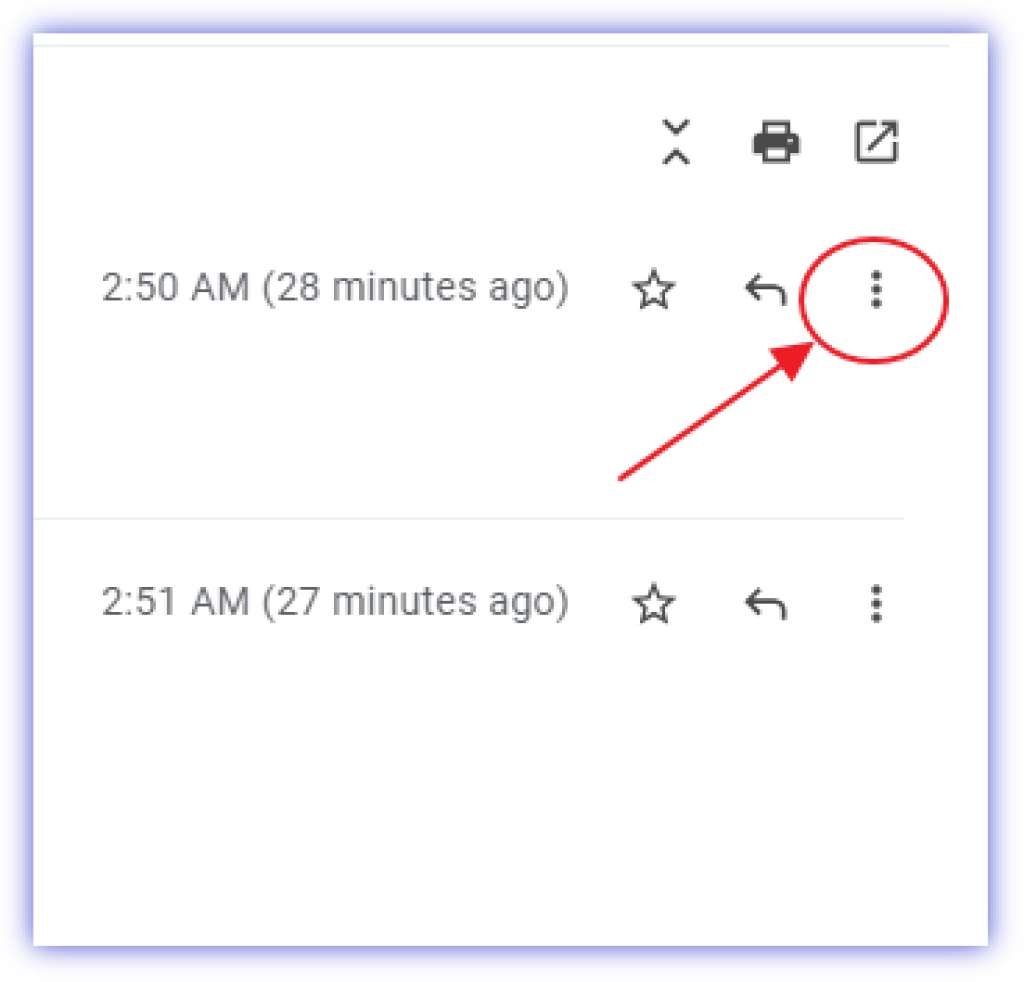
Step 3: This will open up a drop-down menu with several options, including “Print.” then Click Print
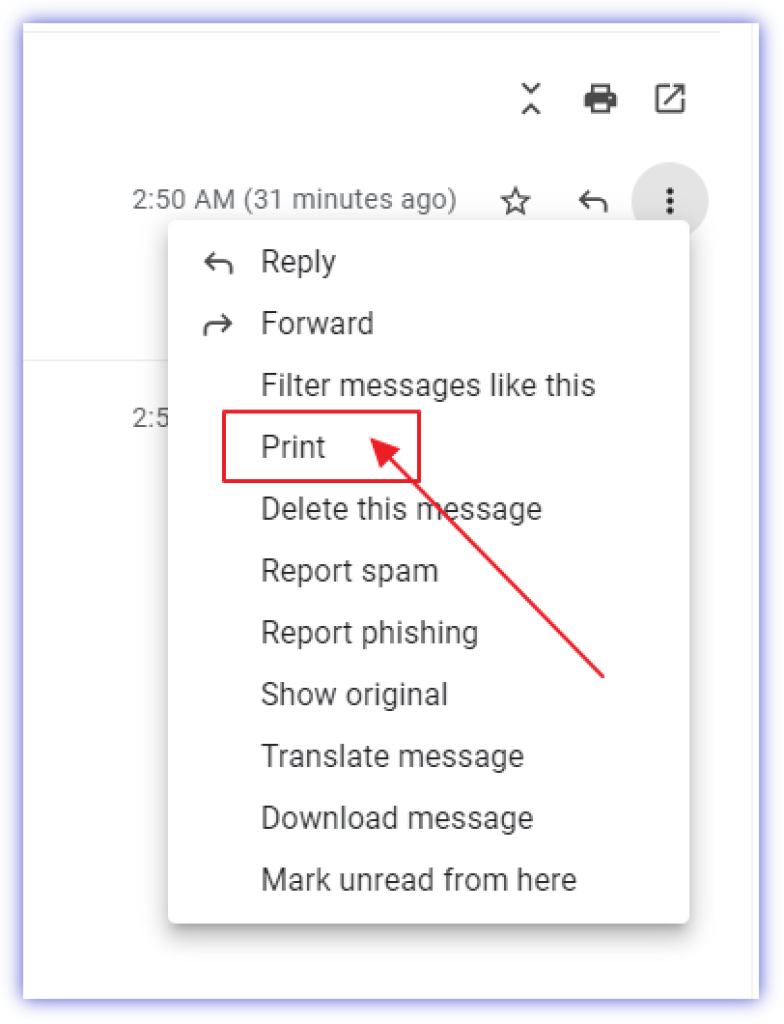
Step 4: When the Print popup box appears, select your printer and any other printing options you need.
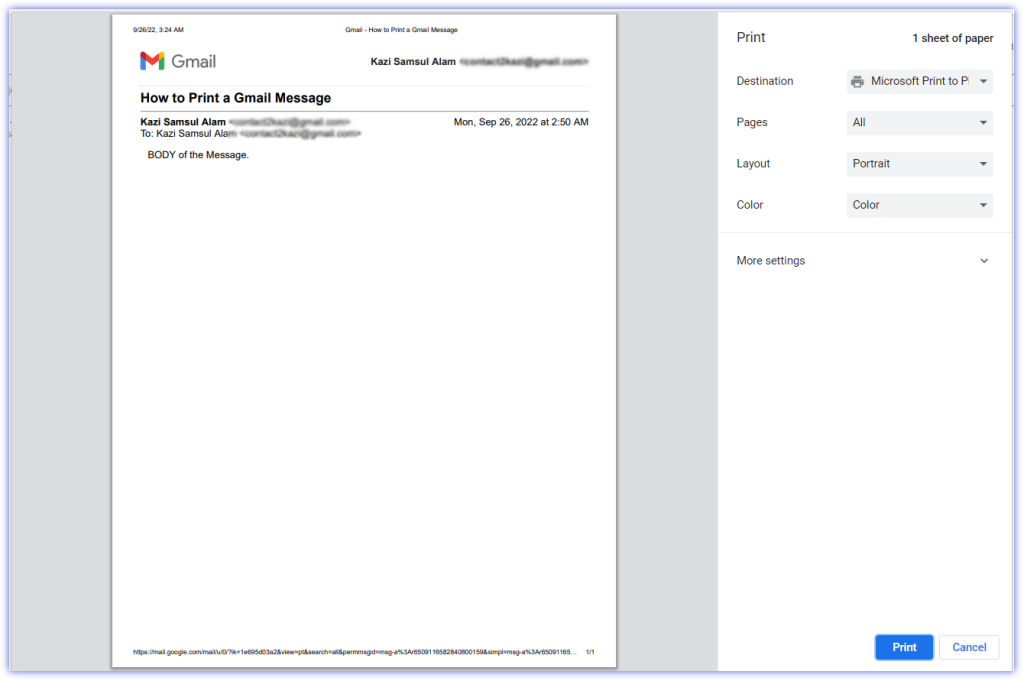
Step 5: If you have multiple printers, choose the one you want to use from the “Printer” drop-down menu.
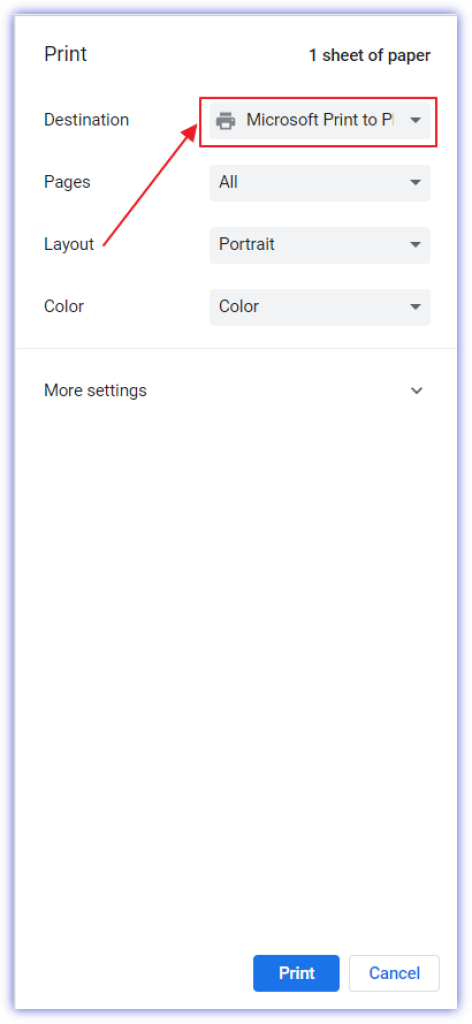
Step 6: Click Print when finished making selections.
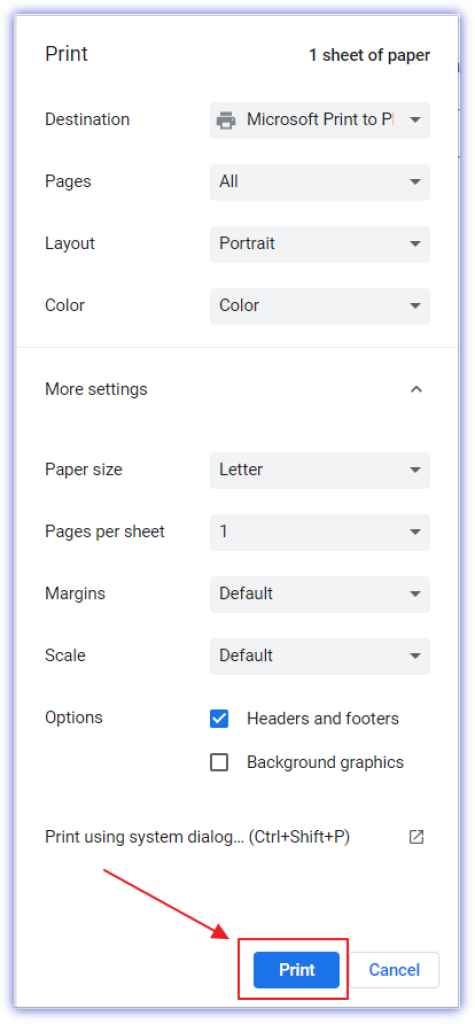
Note: First, you have to make sure that you have selected the correct printer from your computer’s settings. Once this is done, all you have to do is press the ‘Print’ button at the top of your message and choose your printer in the dropdown menu that appears next.
Conclusion
Printing a Gmail message can be a helpful way to keep track of important messages, or to have a hard copy of an email so that it can be referenced later. You can print one or all of the emails in your inbox with just a few clicks.
Well, that’s all I have for now. I hope this tutorial on how to print Gmail messages was helpful. Thanks for reading!
FAQs
What is the shortcut to Print a Gmail Message?
The shortcut for Print Email from Gmail is Ctrl + P.







