How to Attach an Email in Gmail?
In this article, we will discuss how to attach an email in Gmail. We will also learn about the different types of attachments that can be added and their uses.
Gmail is a popular email service that allows users to send and receive emails, as well as organize their inboxes with labels. Users can also add attachments to their emails, which is useful for sending important documents or images.
Gmail is the most popular and convenient way of communication, especially for people who live at distance. An email has become a part of our everyday life, so it is important to know how to attach an email in Gmail or any other email service.
Note: If you want to attach a file to an email without downloading it, just attach it as a .eml file instead of downloading it. This way, when you attach the .eml file to another email, the recipient will get both the original email and whatever document was attached to that original email.
How does attaching an email in Gmail work?
When you attach an email in Gmail:
- You can attach multiple emails at once.
- Attachments are automatically encrypted when sent with Gmail
- A file that is more than 25 MB will attach to your email through Google Drive. When it does, you’ll have access to all your files from any device—and our security features will help keep them safe.
- When you open an attached email, it opens in a new window.
- An attachment’s security banner will appear at the top of an email you received or sent.
Why You May Need to Attach Emails in Gmail
There are several reasons to attach an original message with a new mail; here are some common examples:
- You’re forwarding an email to a colleague, and want to reference key correspondence while doing so.
- You want to share a memo that you’ve found relevant in past conversations.
- You want to send a message with its original email headers intact.
- You need to send someone a message that includes a file that they sent you. You want to reach out to someone who has not yet responded to your email, and want them to see the original message in a new one.
How to Attach an email in Gmail as an attachment?
There are three different methods How to attach an email in Gmail:
- Method 1: Using Right Click
- Method 2: Drag and Drop
- Method 3: Using the More button.
Method 1: Using Right-Click
You can forward an email as an attachment in Gmail. When you forward a message that includes an attachment, the recipient will see both the email and the file. To forward an email in Gmail as an attachment following the steps:
Step 1: Go to Gmail.
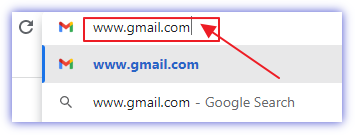
Step 2: Log in to your Gmail Account.
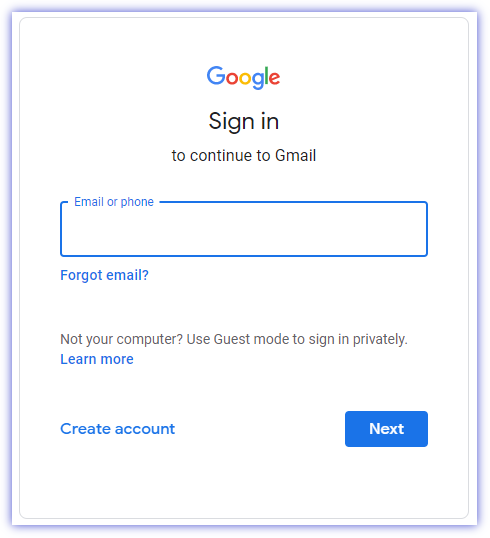
Step 3: Choose which emails you are going to Attach.

Step 4: Right Click on the Selected email.
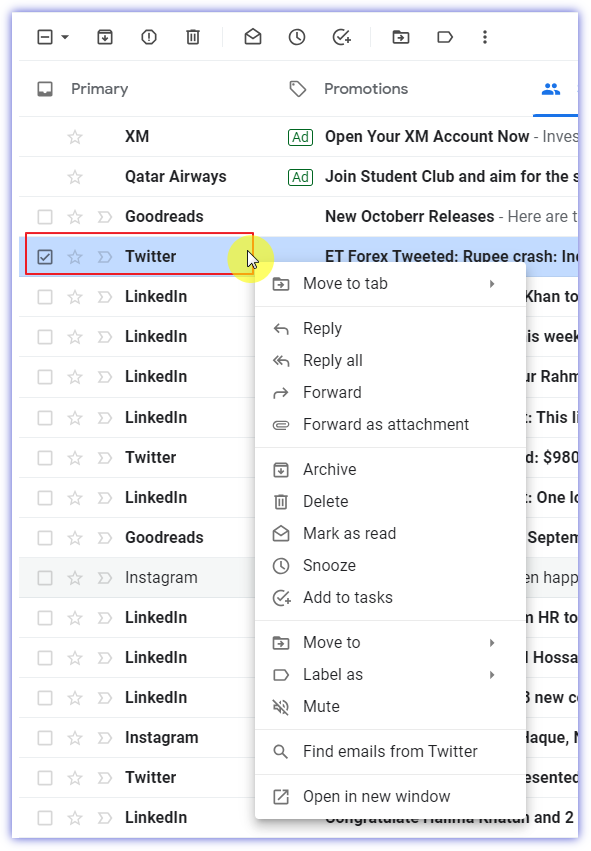
Step 5: Click “Forward as Attachment”
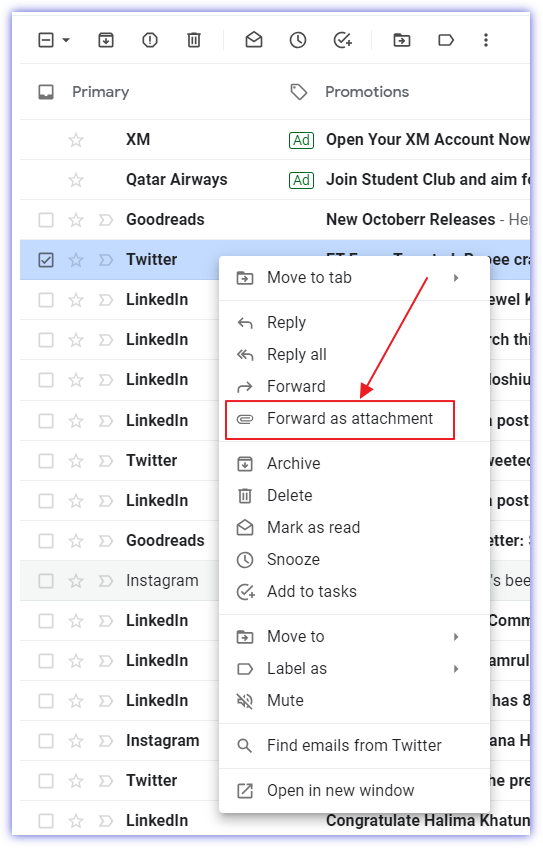
Step 6: Add recipients in the “To” field.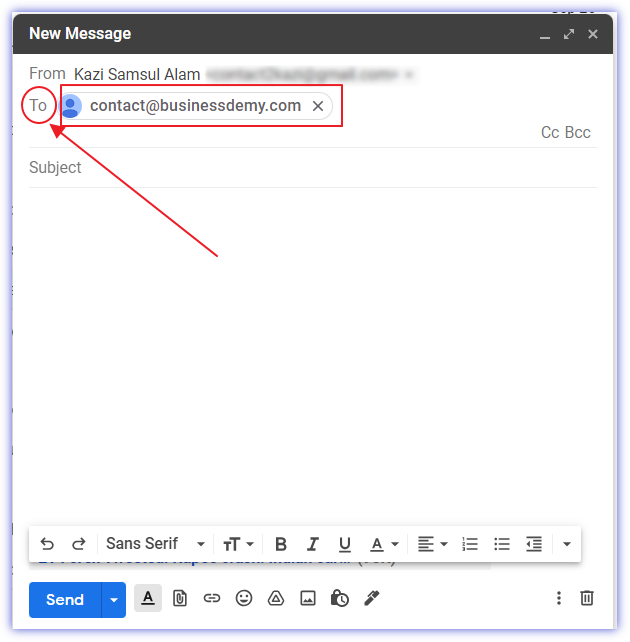
Step 7: Add recipients in the “Cc” or “Bcc” if you want to.
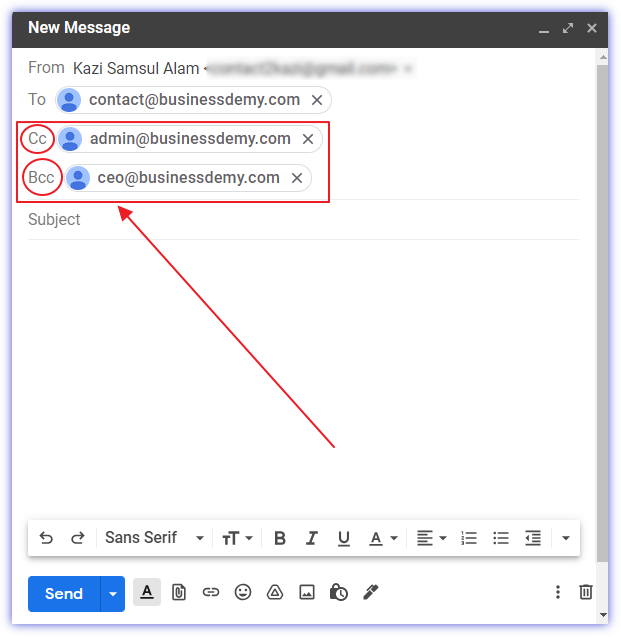
Step 8: Add Subject Line in the Subject field.
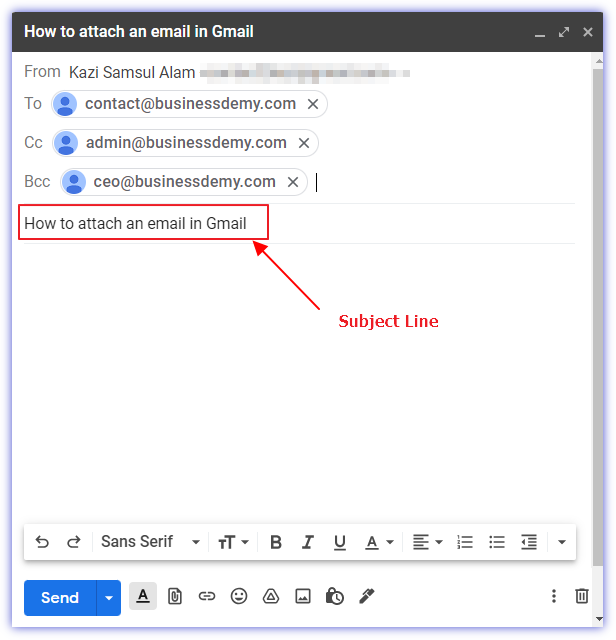
Step 9: Write the body of the email.
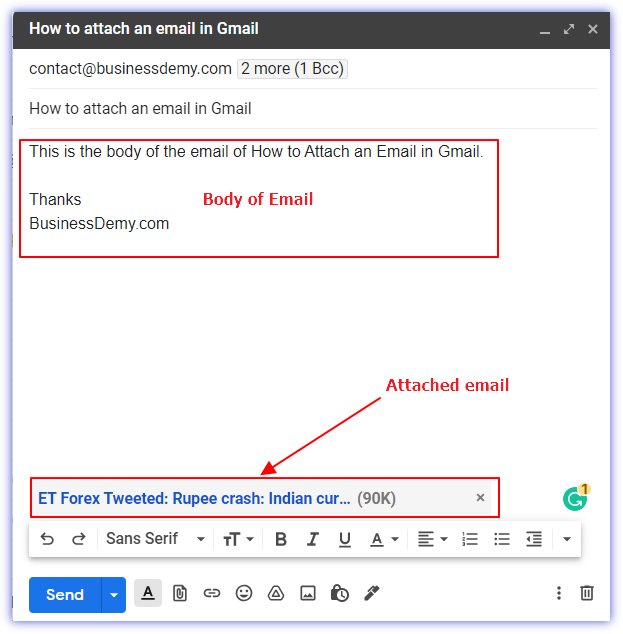
Step 10: Click “Send“
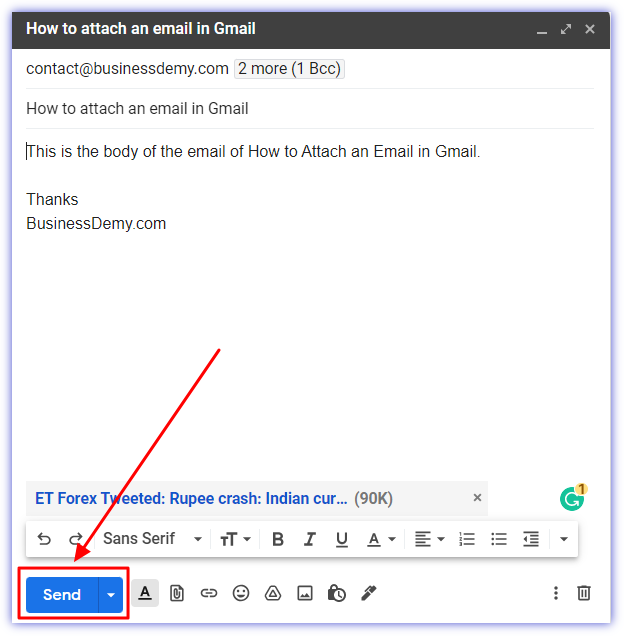
Method 2: Drag and Drop
Step 1: Go to Gmail
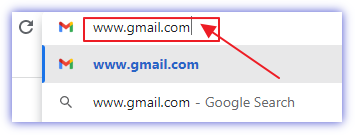
Step 2: Log in to your Gmail Account.
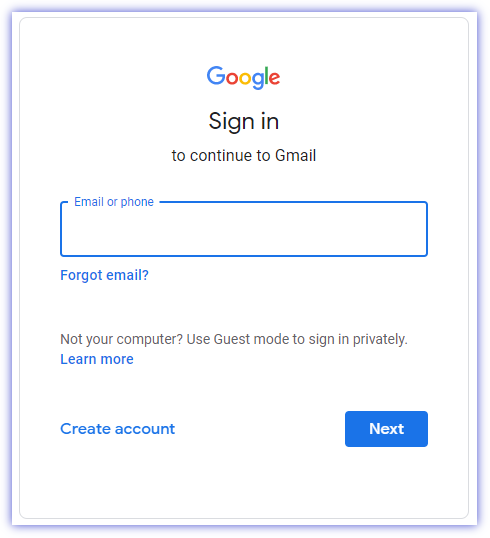
Step 3: Click on “Compose”
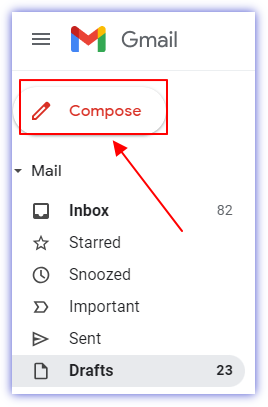
Step 4: Drag and drop the email that you want to attach.
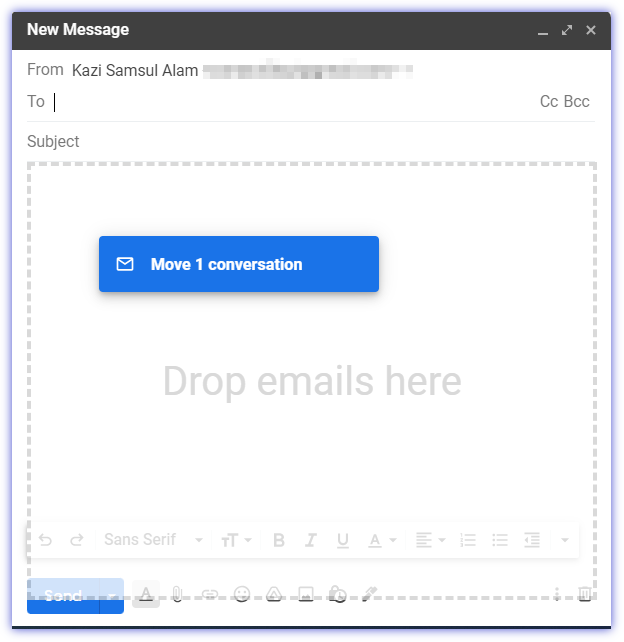
Step 5: Add recipients in the “To” field.
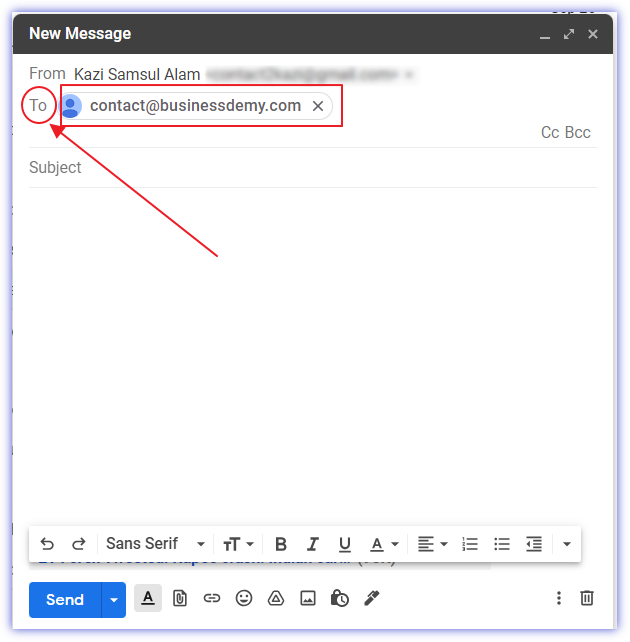
Step 6: Add recipients in the “Cc” or “Bcc” if you want to.
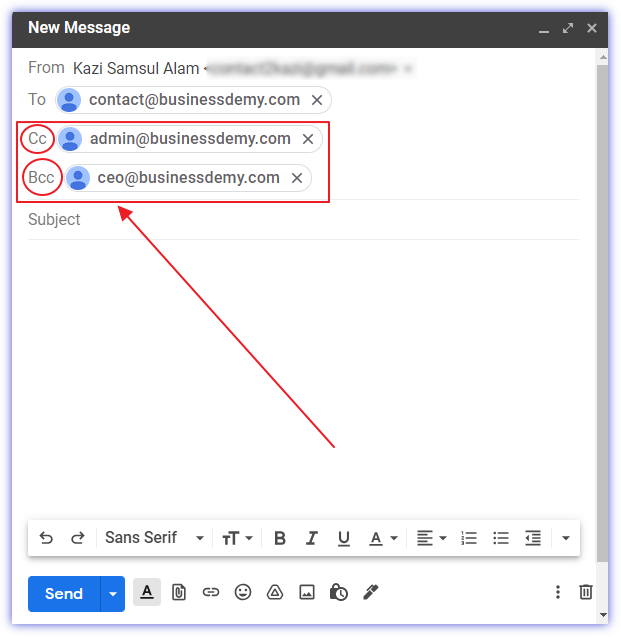
Step 7: Add Subject Line in the Subject field.
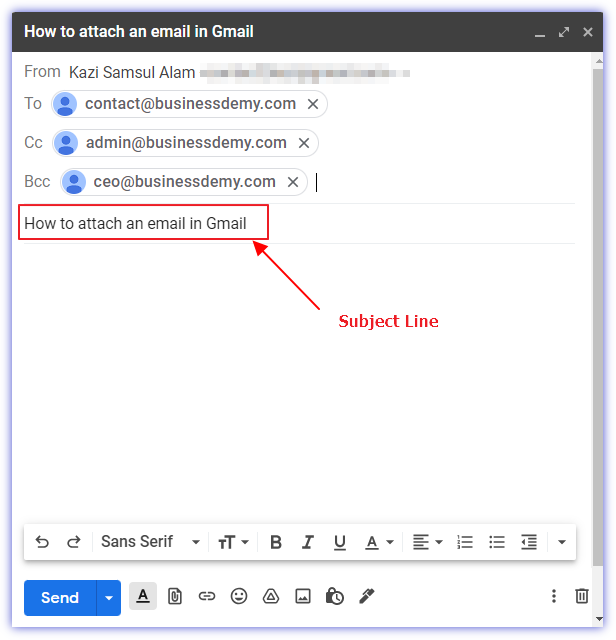
Step 8: Write the body of the email.
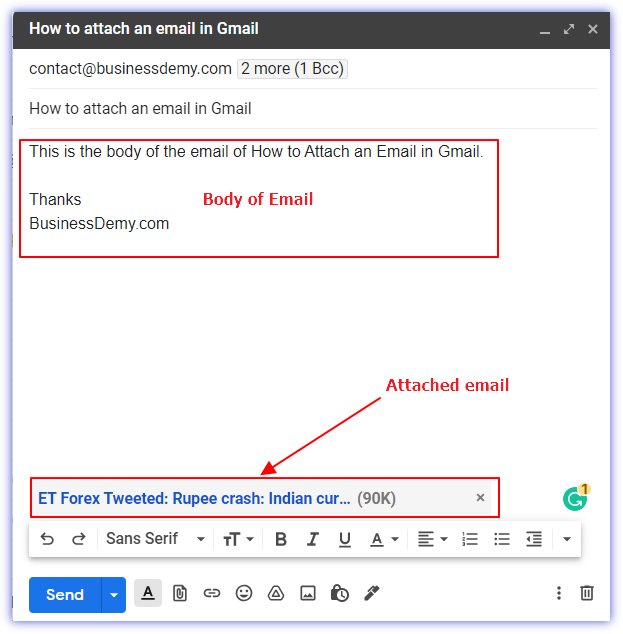
Step 9: Click “Send“
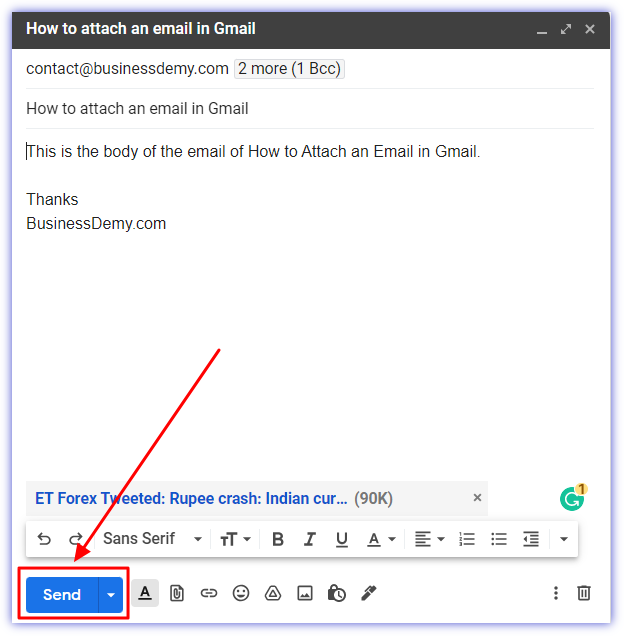
Method 3: Using More Button
Step 1: Go to Gmail.
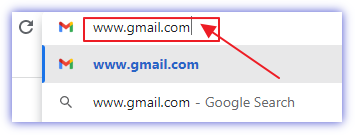
Step 2: Log in to your Gmail Account.
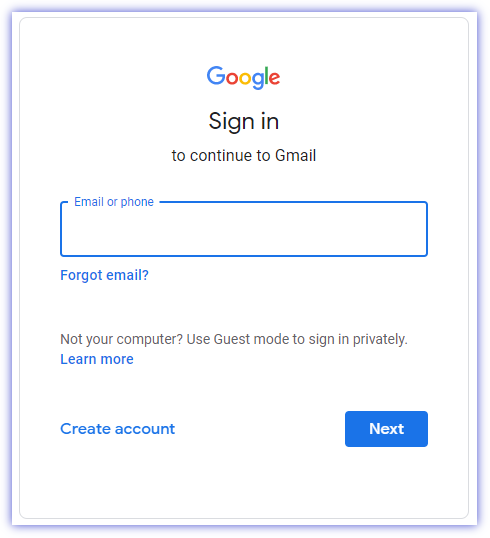
Step 3: Choose which emails you are going to Attach.

Step 4: Click the More button and then select “Forward as Attachment”
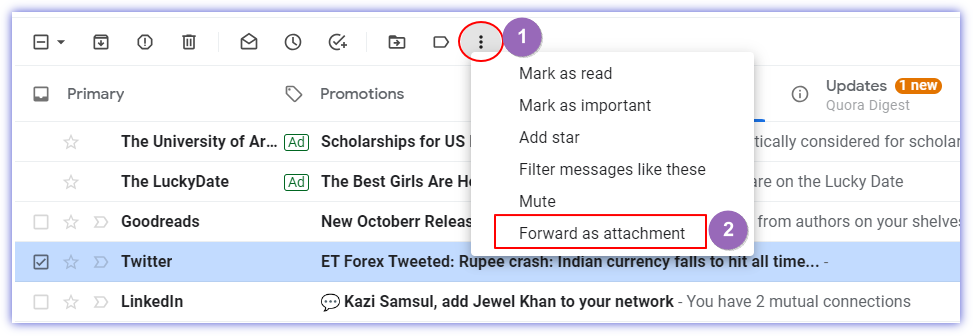
Step 5: Add recipients in the “To” field.
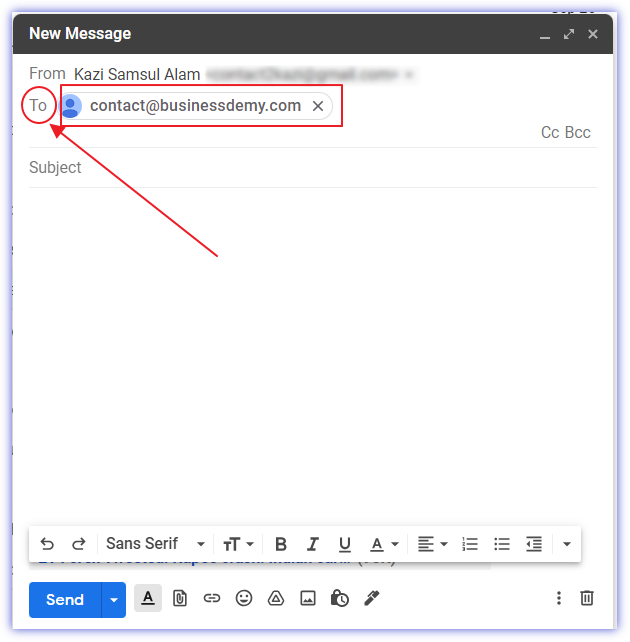
Step 6: Add recipients in the “Cc” or “Bcc” if you want to.
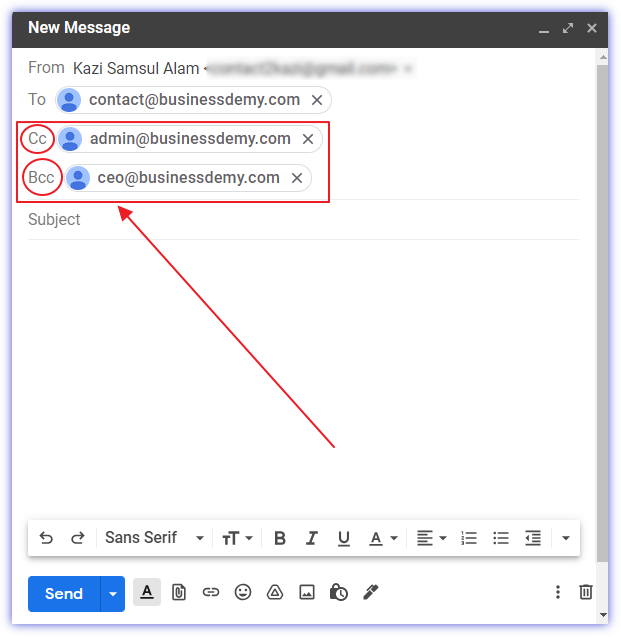
Step 7: Add Subject Line in the Subject field.
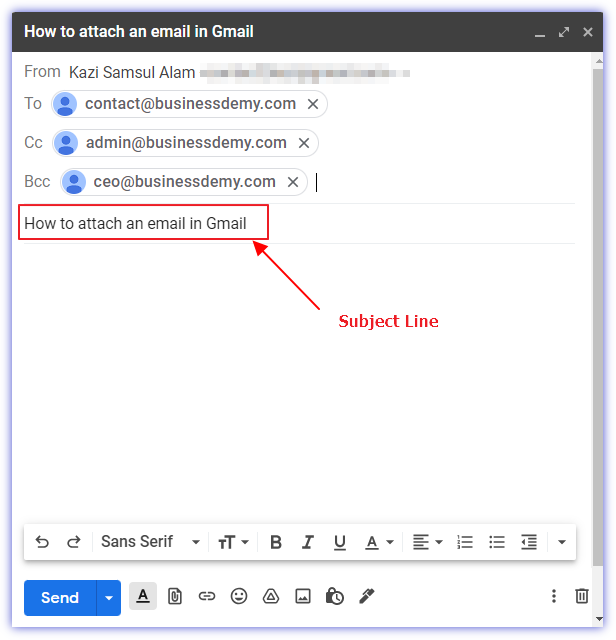
Step 8: Write the body of the email.
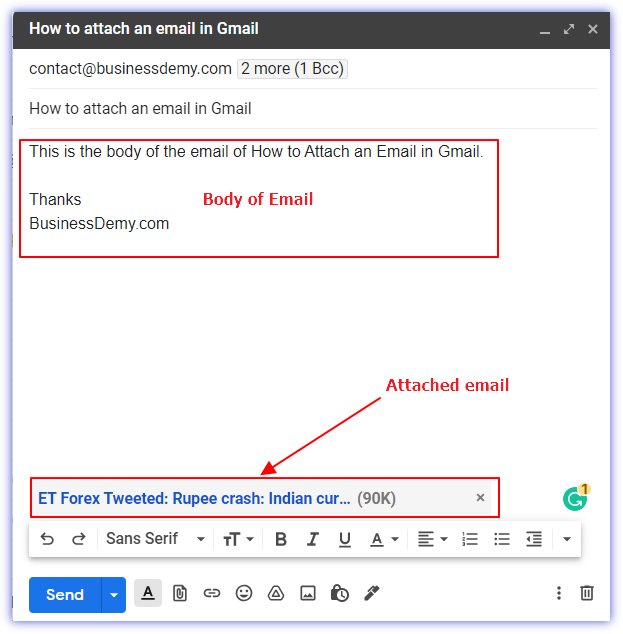
Step 9: Click “Send“
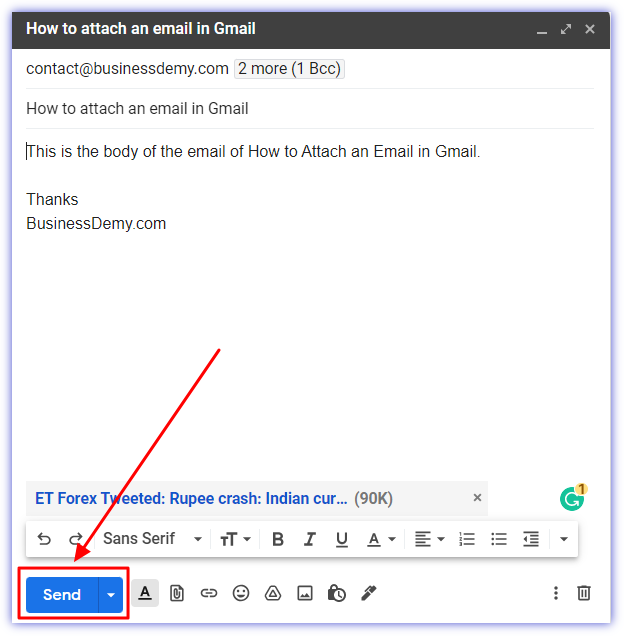
Note: Some messages could not be attached. Emails that contain chats, drafts, scheduled messages, or confidential messages cannot be forwarded as attachments
How to Attach Multiple emails in Gmail?
You can attach multiple emails in Gmail in a single email so easily. The steps are the following:
Step 1: Go to Gmail.
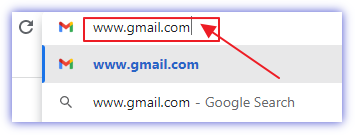
Step 2: Log in to your Gmail Account.
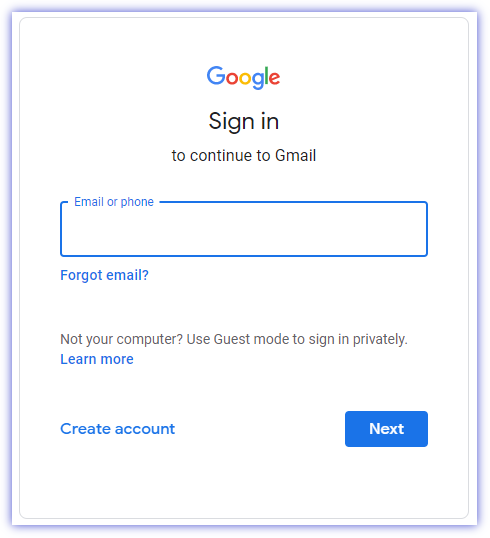
Step 3: Choose which emails you are going to Attach.
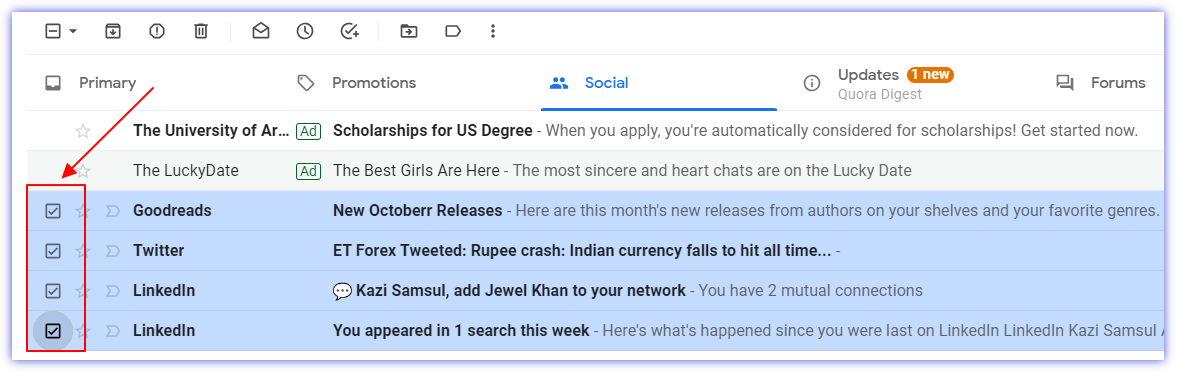
Step 4: Click the More button and then select “Forward as Attachment”
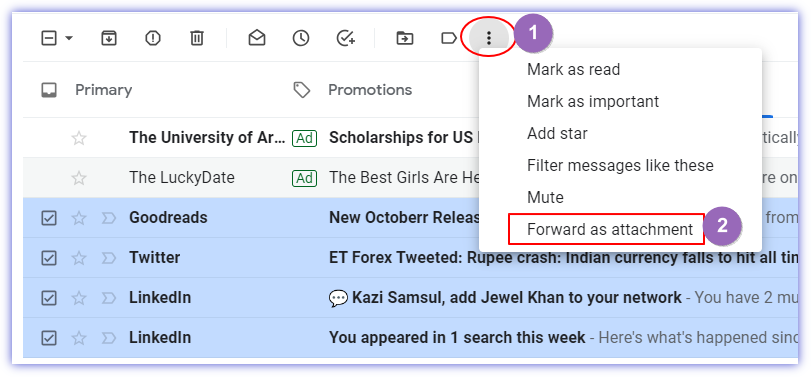
Step 5: Add recipients in the “To” field.
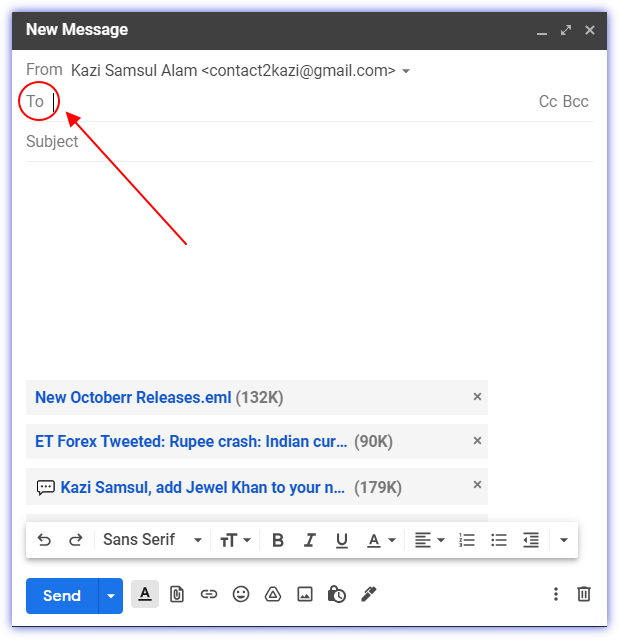
Step 6: Add recipients in the “Cc” or “Bcc” if you want to.
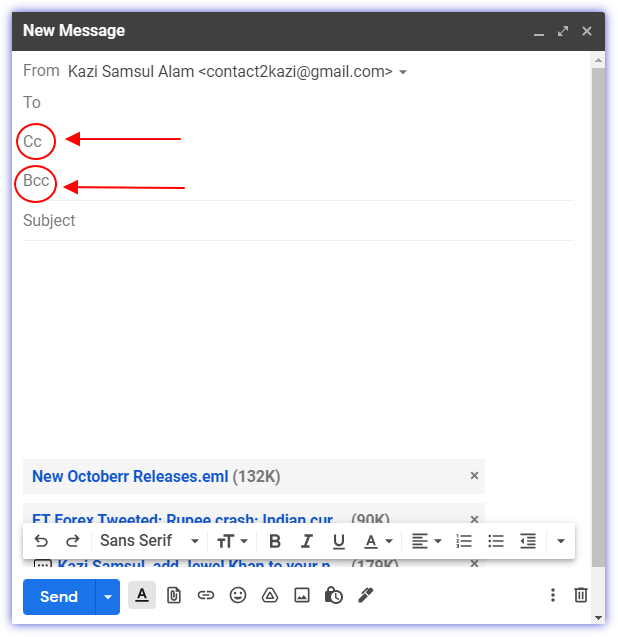
Step 7: Add Subject Line in the Subject field.
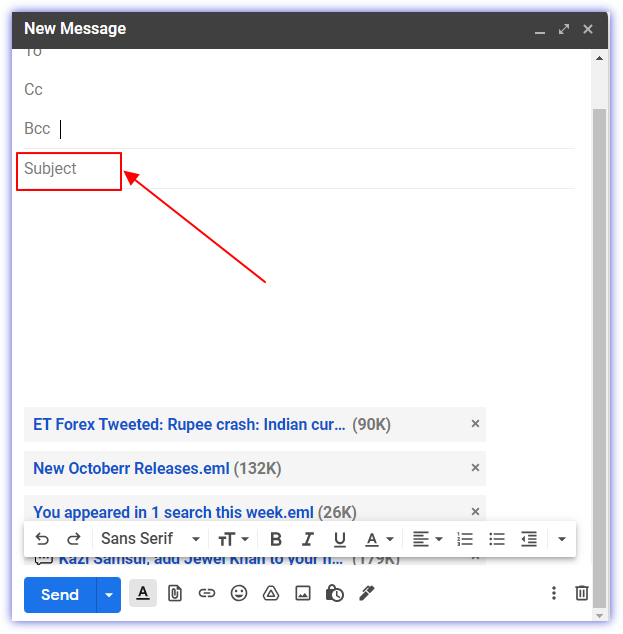
Step 8: Write the body of the email.
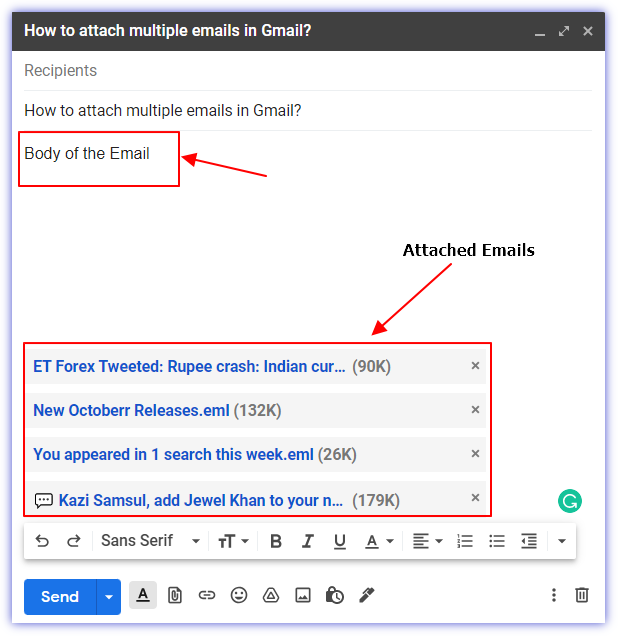
Step 9: Click “Send“
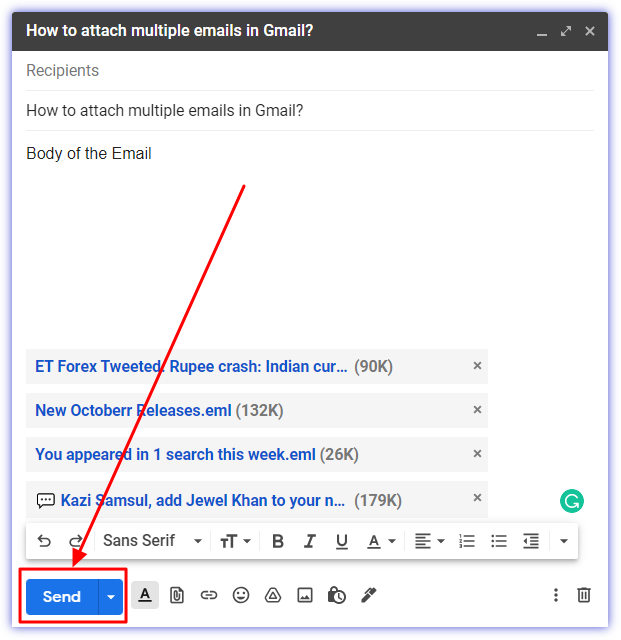
Note: Some messages could not be attached. Emails that contain chats, drafts, scheduled messages, or confidential messages cannot be forwarded as attachments
Conclusion
This is it for how to attach an email in Gmail. You now know how to attach multiple files at once, as well as how to upload individual attachments. Hopefully, this guide has been helpful and you have managed to solve your problem by following this tutorial on how to attach an email in Gmail. Whatever the case, if you need additional help or you have run into some sort of problem while using Gmail and can’t find a solution, feel free to contact us. We are happy to help!







