Gmail is a free email service provided by Google, which provides users with online storage space, as well as the ability to send and receive emails. The Gmail account allows users to save emails in the cloud and access them from any device. This way you can reply to your email on the go without having to worry about losing important information stored in your inbox. However, sometimes users may face issues while sending or receiving emails because of various reasons such as network connection problems or server errors. In this article, we will discuss what does queued mean in Gmail and how to fix Gmail queued issue?
You may have experienced a situation where you send an email to someone or you get an email from someone but it takes time to reach them. This is the cause of what is known as Gmail queued status. In this article, we will discuss why some emails take longer than others, what causes them if they do not reach their destination until hours later, and how you can fix this problem easily by yourself without any additional assistance from third parties or service providers!
In Gmail, “queued” means that the email you sent is waiting to be delivered. It could be waiting to be delivered by Gmail itself or it could be waiting to be delivered by another email service.
If your email was queued because of a Gmail issue, there are steps you can take to fix the problem.
What Does Queued Mean in Gmail?
If you see the word “queued” in your Gmail inbox, it means that your message has been saved and is waiting to be sent. It’s also possible that the message has been sent, but hasn’t been delivered yet.
If you see the word “queued,” don’t worry—it doesn’t mean that your email isn’t going through. It just means that it’s taking a little longer than usual to reach its destination.
The Gmail Queue is a way to keep track of emails that have been sent but haven’t been received. The queue has two main functions: to keep track of emails that have been sent but not yet delivered and to deliver them when the recipient is back online. If you’re sending an email and expect your recipient to be offline, you can choose to add it to the queue so it will be delivered when they’re back online.
Reasons Why Gmail Queued
Gmail is a great email service, but it can have some quirks. One of those quirks is that sometimes your emails get stuck in a queue.
Queued in Gmail because of Large Attachments File:
The most common reason your email gets queued in Gmail is that it’s too large. Gmail limits emails to 25MB, and if your email is over that size, it’ll get stuck in the queue until it’s compressed. To send large files, you will need to use Google Drive.
Emails Queued in Gmail because of Too Many Emails at the Same Time:
Another reason you might be getting queued is that you’re sending too many emails in a short period. This can happen because you’re using a script or automation tool to send out bulk messages, or if you’re using an email client that doesn’t allow you to see what’s going on with your outgoing messages.
You can also get stuck in the Gmail queued if you’re sending too many emails at once (like more than 100).
Gmail Queued for Low Storage Space:
Your email is queued because you are low on storage space.
Gmail uses a feature called “priority inbox” to automatically sort your emails into different categories based on how important they are to you. It does this by looking at the number of times you’ve interacted with an email, and whether or not it comes from someone in your contacts list.
If you don’t have enough space for the priority inbox to work properly, then it will put all of your new messages into the “everything else” category, which means that they won’t be sorted by priority. This can make it hard to find important emails quickly.
To fix this problem, try deleting some old emails and files from your account so that Gmail has more room to use for sorting purposes.
Gmail Queued for Connectivity Problem:
Email that’s queued in Gmail may be a sign of a connectivity problem between the app and the server.
When you send an email, it first goes to your email provider’s server. The server then passes the message on to the recipient’s provider, who then passes it on to their device. If any of these steps fail, your message can get stuck in limbo as it waits for someone to pick up where it left off.
If this happens frequently, you need to troubleshoot the problem before you can send any new emails.
Threshold limit:
If you’re trying to send an email and it’s not going through, it could be because your Gmail inbox has a limit on how many emails you can receive at one time. This limit is called the “threshold limit.”
Gmail has a threshold limit, meaning that if you send too many emails in a short period, your message may be deferred or dropped. The threshold limit is different depending on the country you’re sending from.
If you’re sending out a large number of emails all at once, your messages may be queued until the threshold limit is reached. Once that happens, the next person who sends an email will push yours down in line.
If this is happening to you, try sending your message in smaller batches or wait a few minutes before sending another message so that there’s room for it in the inbox.
Google’s Servers Problem:
There are many reasons why Gmail may be queued. The most common reason is that a user’s account has been placed in a queue because Google’s servers are temporarily down. If this is the case, there will be an error message on the screen when you log in to Gmail and all emails will be delayed until the server is back up and running again.
Another reason could be that your email provider has put your account into a queue due to an overload of emails or spam messages being received from your account. This could happen if you have recently sent out an email campaign. Or if you have received a large number of emails from other people using bulk emailing services such as MailChimp or Constant Contact etc. If this is the case then it should resolve itself once all of those messages have been delivered successfully so just wait patiently until then!
How to Fix a Gmail Queued
Do you know what’s not fun? Finding yourself staring at a Gmail queued message, wondering how in the world you’re supposed to get it out of the queue.
The good news is that Gmail has made it easy to fix your queued messages. You just have to know where to look.
Here are two methods you can use to get those messages out of their queues:
Method One: Enable and Disable Gmail Sync
Gmail Sync is a feature that allows you to automatically synchronize your Gmail account with your mobile device. This means that any new messages you receive, and any new emails in your inbox will be downloaded automatically to the app on your phone or tablet.
To enable or disable this feature, follow the steps below:
Step 1: Open your Gmail App
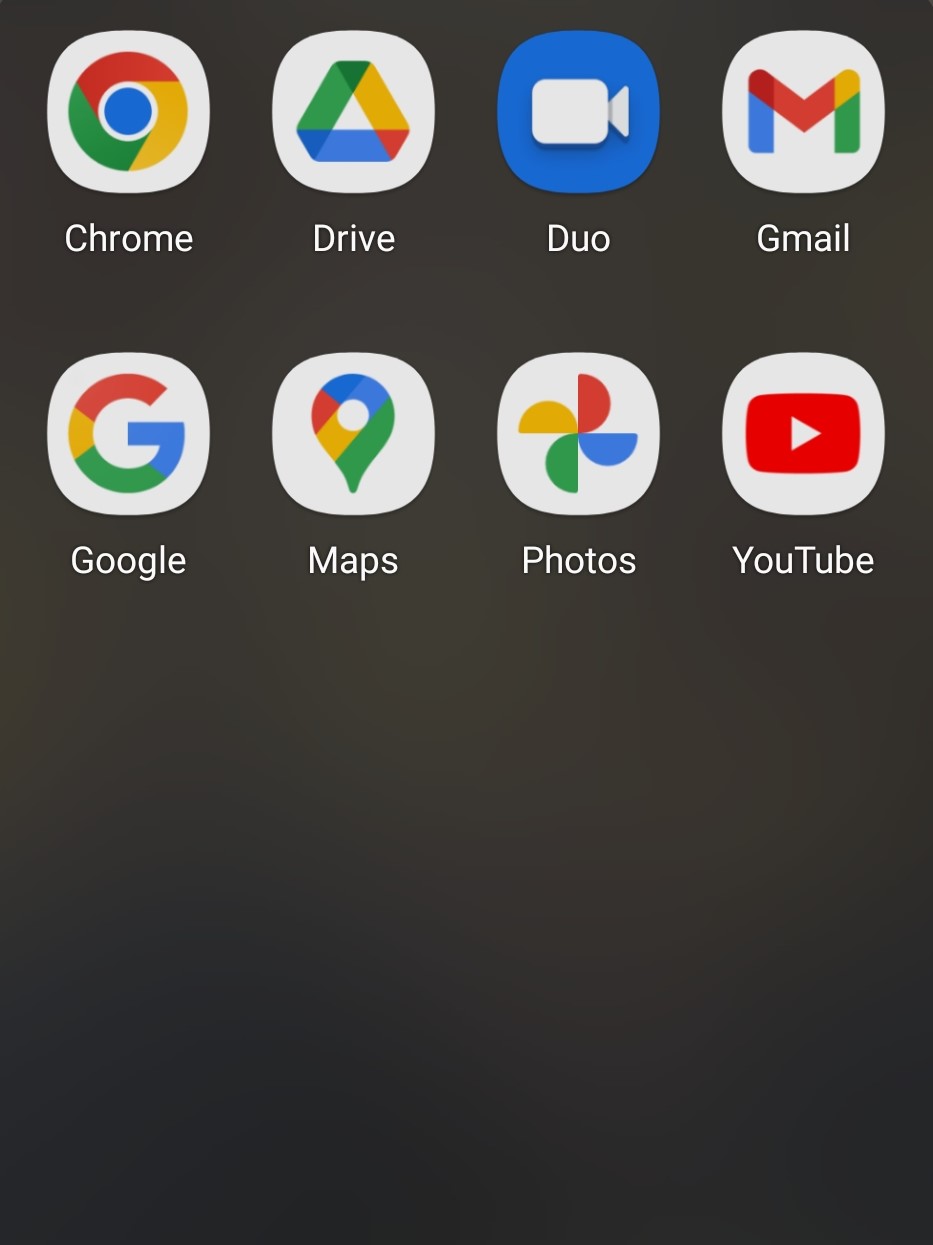
Step 2: Click on the Settings Menu
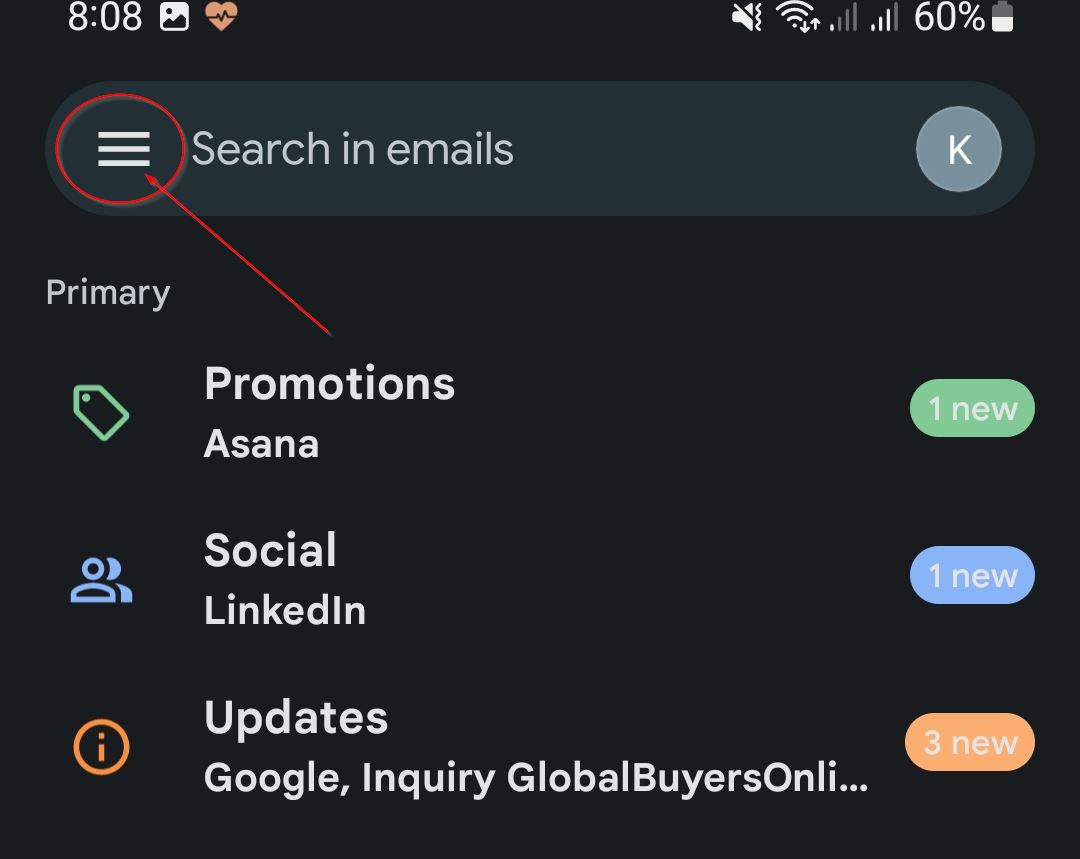
Step 3: Click Settings
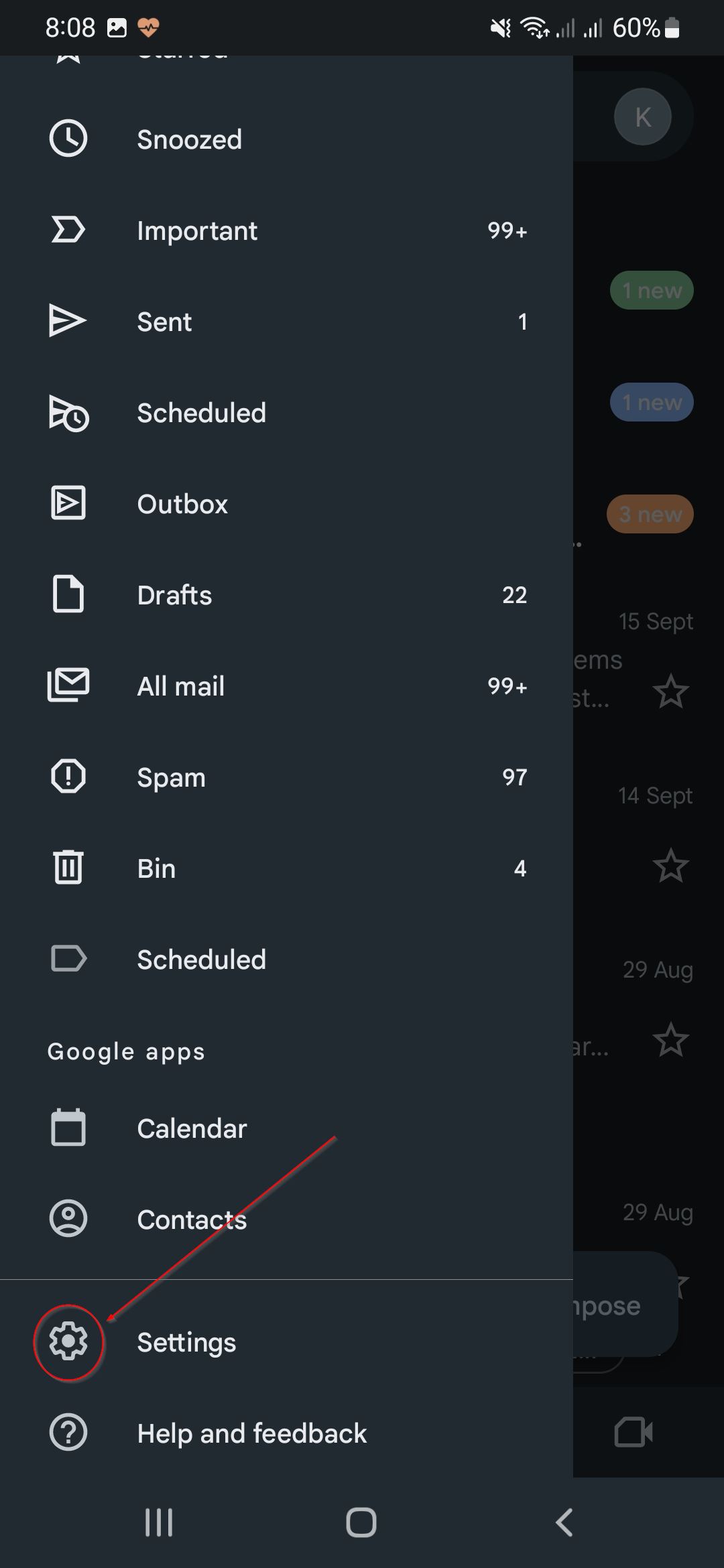
Step 4: Select your Gmail Account.
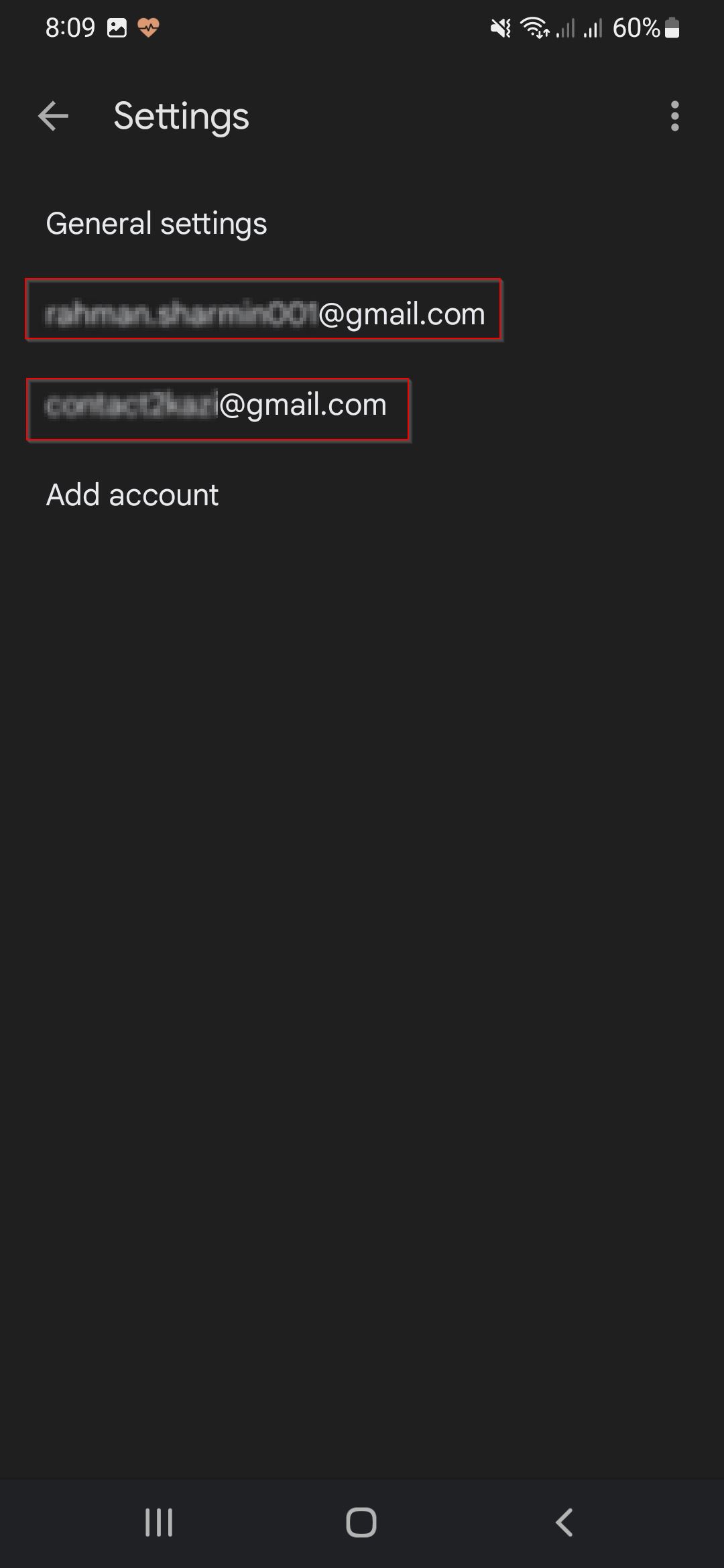
Step 5: Scroll down and Uncheck Sync Gmail under Data Usage
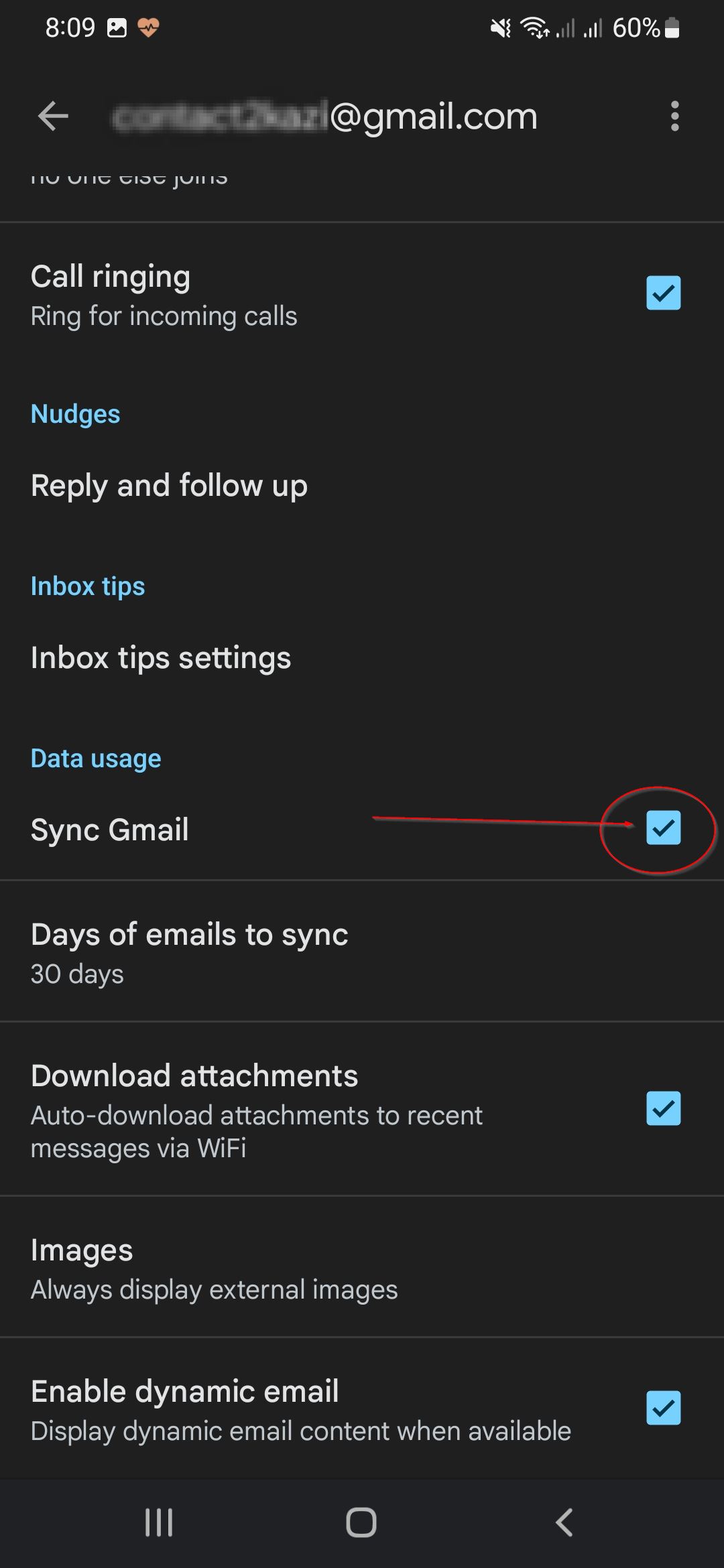
Step 6: A message “Turn sync Gmail off?” will pop up then Click Ok
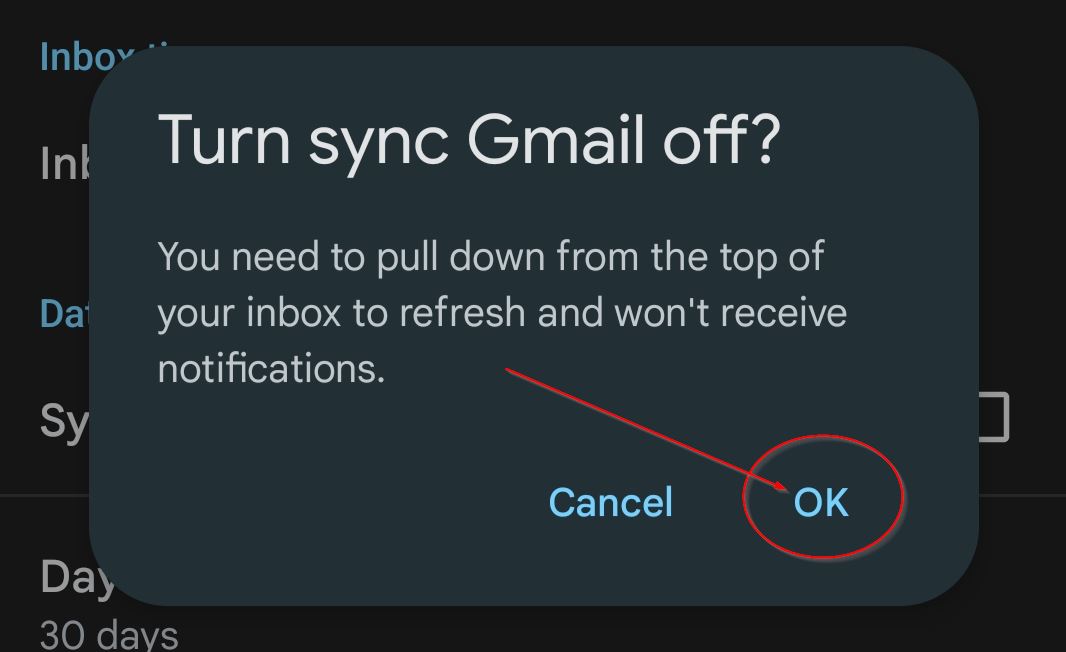
Step 7: Restart your Device.
Step 8: Afer Restarting your device follow Steps 1, 2, 3, 4, 5, and then Check the Box to Start syncing again.
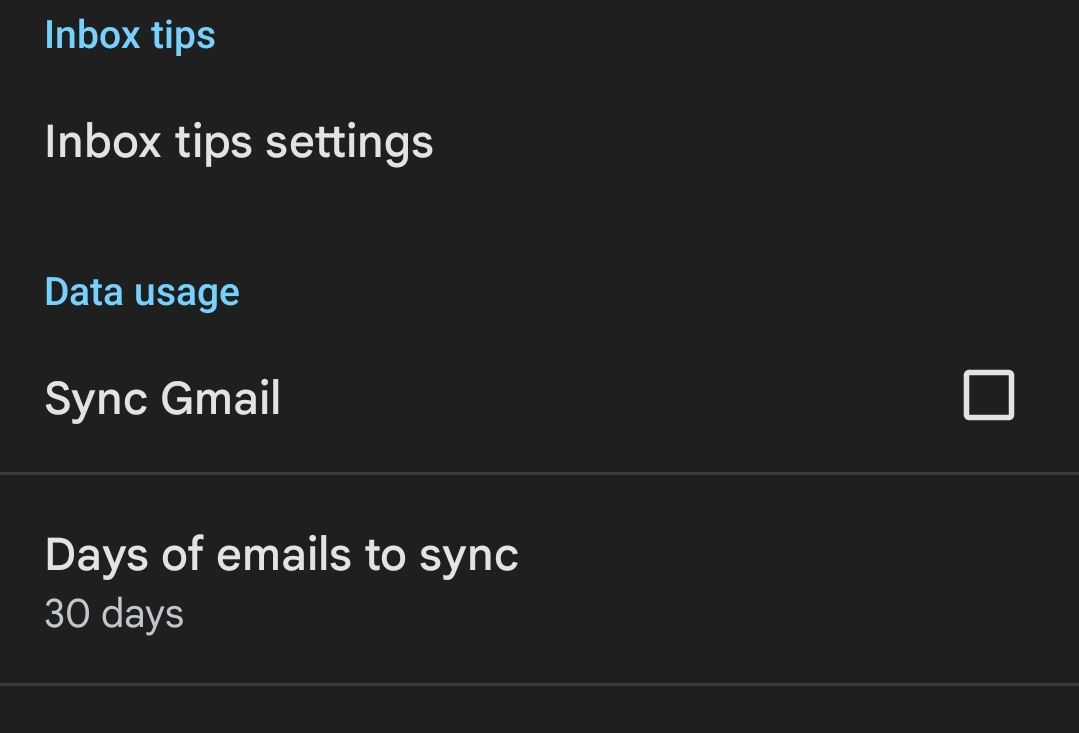
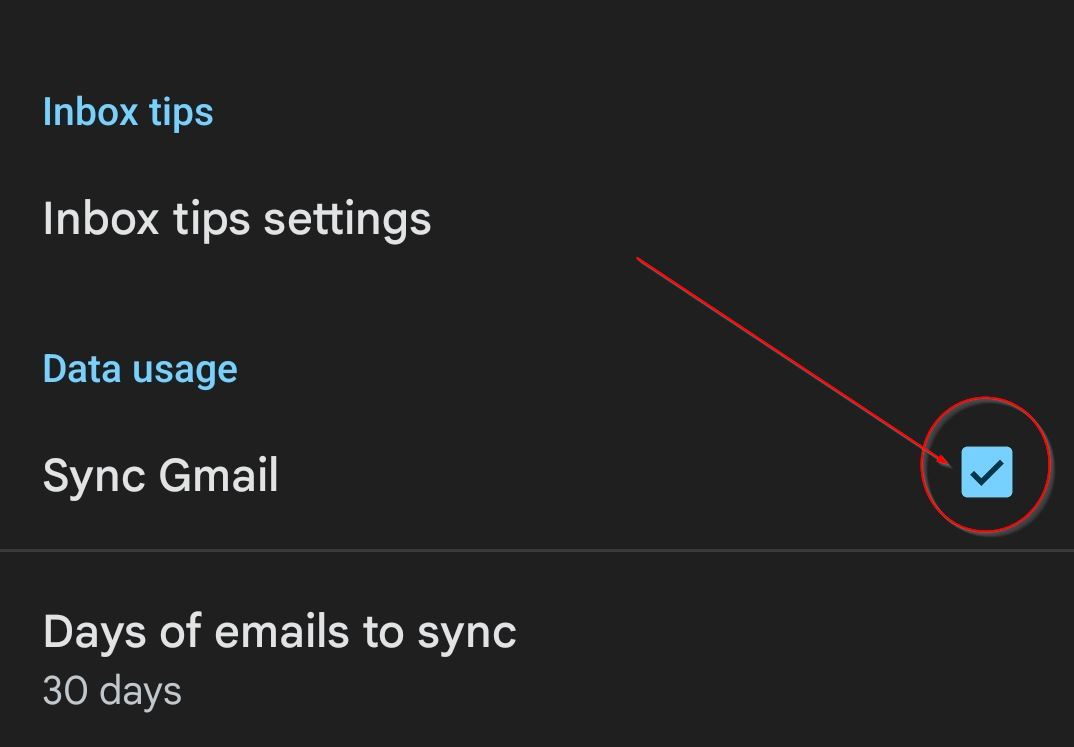
Step 9: Restart the Device again.
Method Two:
Step 1: Go to your Phone Settings
Step 2: Choose “Application Manager” Or “Apps”
Step 3: Under “Apps” choose “All”
Step 4: Tap the Button “Clear Cache”
Step 5: Tap the Button “Clear data”
Step 6: Restart your phone.
Gmail Queued is usually caused by various reasons. You can also fix it according to different causes.
When you have an email that is stuck in your outbox, it means that the email will not be sent to the intended recipient.
This issue is usually caused by various reasons. You can also fix it according to different causes.
- Email may be stuck in the outbox:
If your Gmail account is connected to multiple devices, then you might get this problem where some of them send emails and some do not send emails at all times. To solve this issue, simply disconnect your Gmail account from all other devices except one and make sure that only one device has access to send messages through the Gmail system.
- Email may be stuck in the spam folder:
If you receive an email but don’t want it anymore or if you think that the sender has sent a spam message, then there’s no need for keeping these messages in your inboxes anymore so just delete them permanently without any hesitation whatsoever!
Here are some tips to fix Gmail queued issues.
- Restart your device
- Try sending the email from another device or browser
- Check your internet connection
- Check your email settings
Conclusion
Now that you know what queued means in Gmail, you should be able to fix it. Make sure that when you are sending out messages, they’re not going through Google’s servers. Also, make sure that your contacts (and other recipients) have their settings set up correctly so they can receive emails from your domain or email address.
FAQs
Why is my Gmail queued?
Gmail is a great tool for managing email, but it can also be frustrating.
If your Gmail is queued and you’re not sure why, here are some common reasons:
-
- You’ve reached the storage limit for your account. The most likely cause of this is that you’ve exceeded your storage quota. You can check your quota by going to the settings tab in Gmail and clicking on “storage.” If the number is higher than what’s recommended for your plan, you’ll need to upgrade your account so that it can handle all of the messages being sent to it.
- You’ve reached the rate limit for your account and/or IP address. This means that you’ve sent or received more emails than allowed by Google at one time (usually within 24 hours). If this happens frequently, you may want to consider upgrading to a paid plan with more features than just email management—like unlimited storage space and sending limits among other things.
Related posts:
Tags: Gmail







