The translation feature in Gmail is different on computers and mobile devices. So, in this article, we will discuss the steps you can follow how to translate an email in Gmail on both desktop and Mobile. But, before that let’s look at some basics.
You can translate emails in Gmail into any of the languages supported by Google Translate. Google Translate is a free service offered by Google to help you understand foreign languages. It supports over 100 languages at various levels so that you can easily read and write in them. There are many other uses for this tool, including translating websites and documents on your computer or mobile device. This article will show you how to translate an email into another language using Gmail’s built-in translator tool.
What is Google Translate?
Google Translate is a free service offered by Google that automatically detects the language of any text, web page, or document and then translates it into any other language. Also, Google Translate supports over 100 languages at various levels and as of May 2017, serves over 500 million people every day.
The translation engine behind Google Translate is available in many different products:
- Chrome browser extension
- Android app
- iOS app (iPhone) and iPad app (iPad)
You can also use the following features with Google Translate: * Text translation using your iPhone’s camera or photo library * Voice translation using your iPhone’s microphone or connected headset/headphones.
How to Translate an Email in Gmail on Desktop
To translate an email in Gmail on a desktop, follow these steps:
- Log in to your Gmail account.
- Open the email from which you want to translate the message.
- Click on the “More” icon (three vertical dots) at the top right corner of your message.
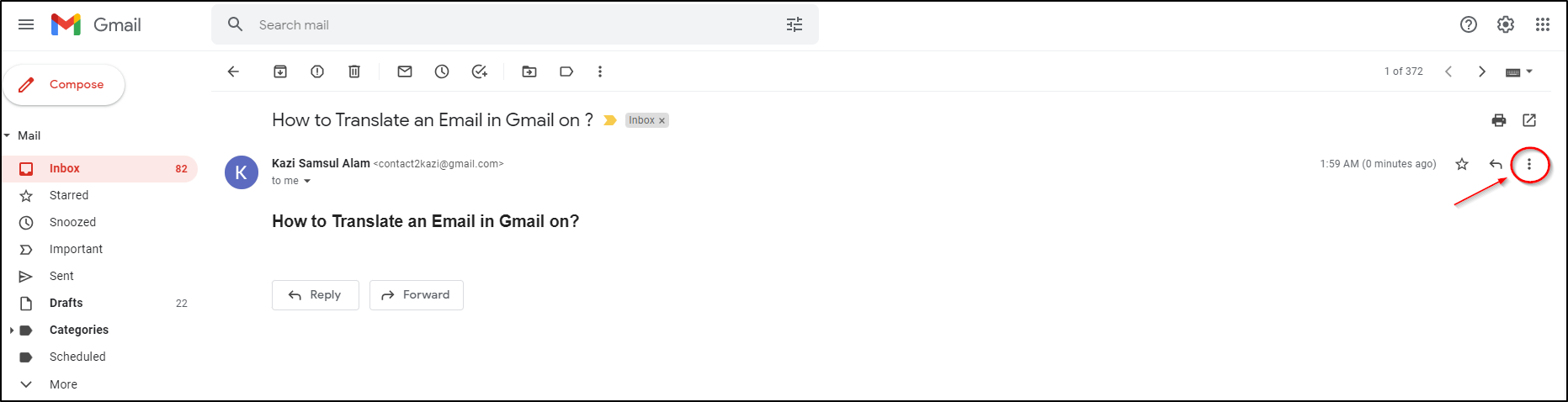
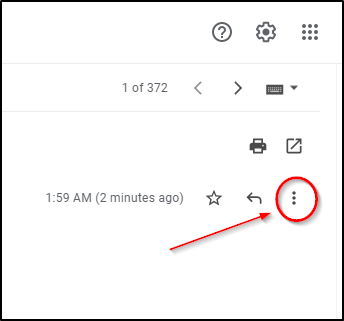
- A drop-down menu will appear with different options. Click “Translate message” from it.
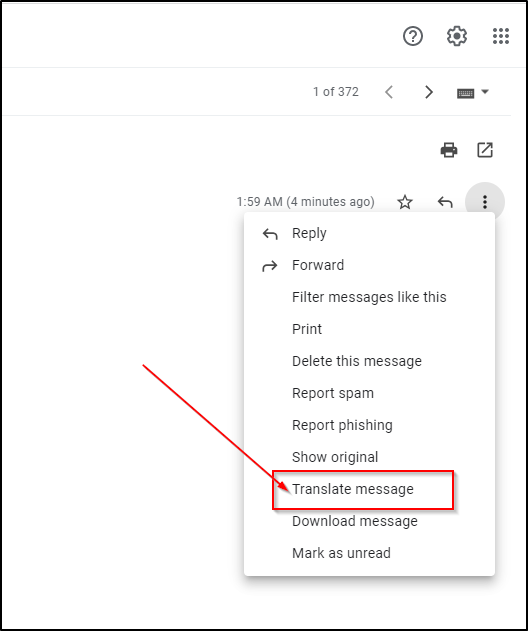
- Your translated message will appear in a pop-up box. You can then read it or send it to someone else by clicking on the “Send translation” button at the bottom of the pop-up box
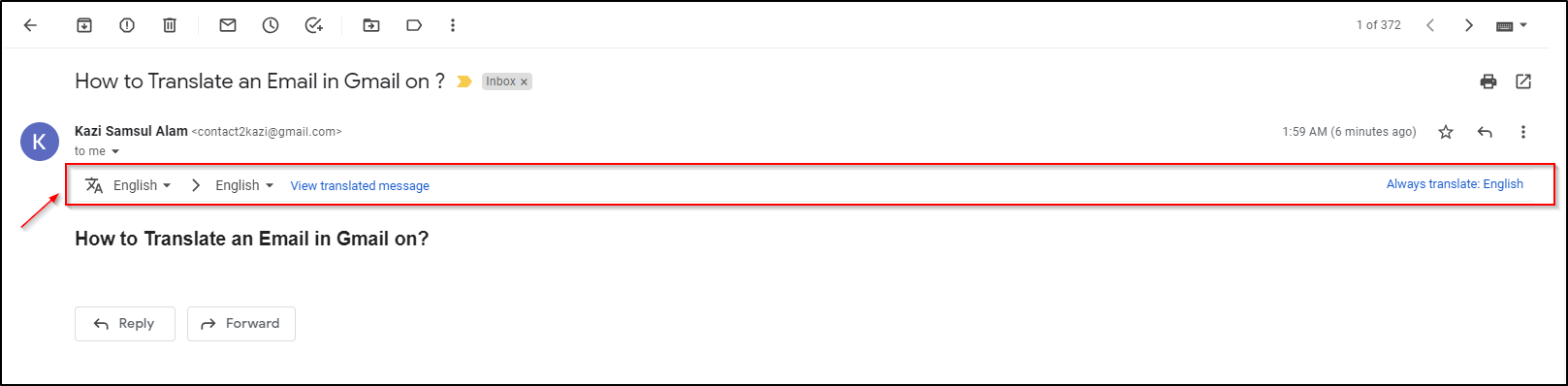
- Click on the dropdown box to find the list of Languages.
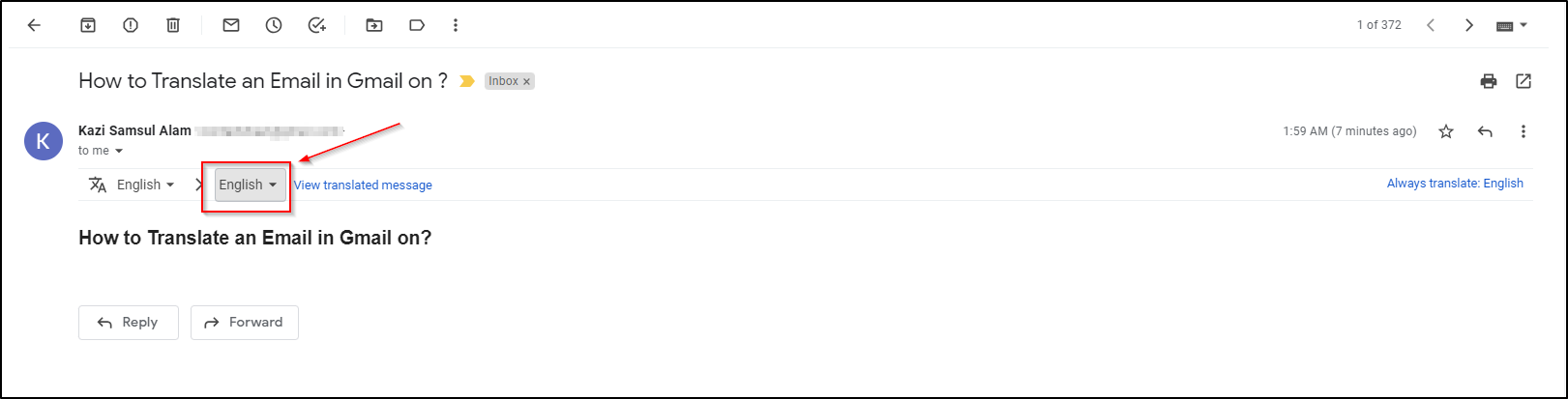
- Select the language you want to Translate.
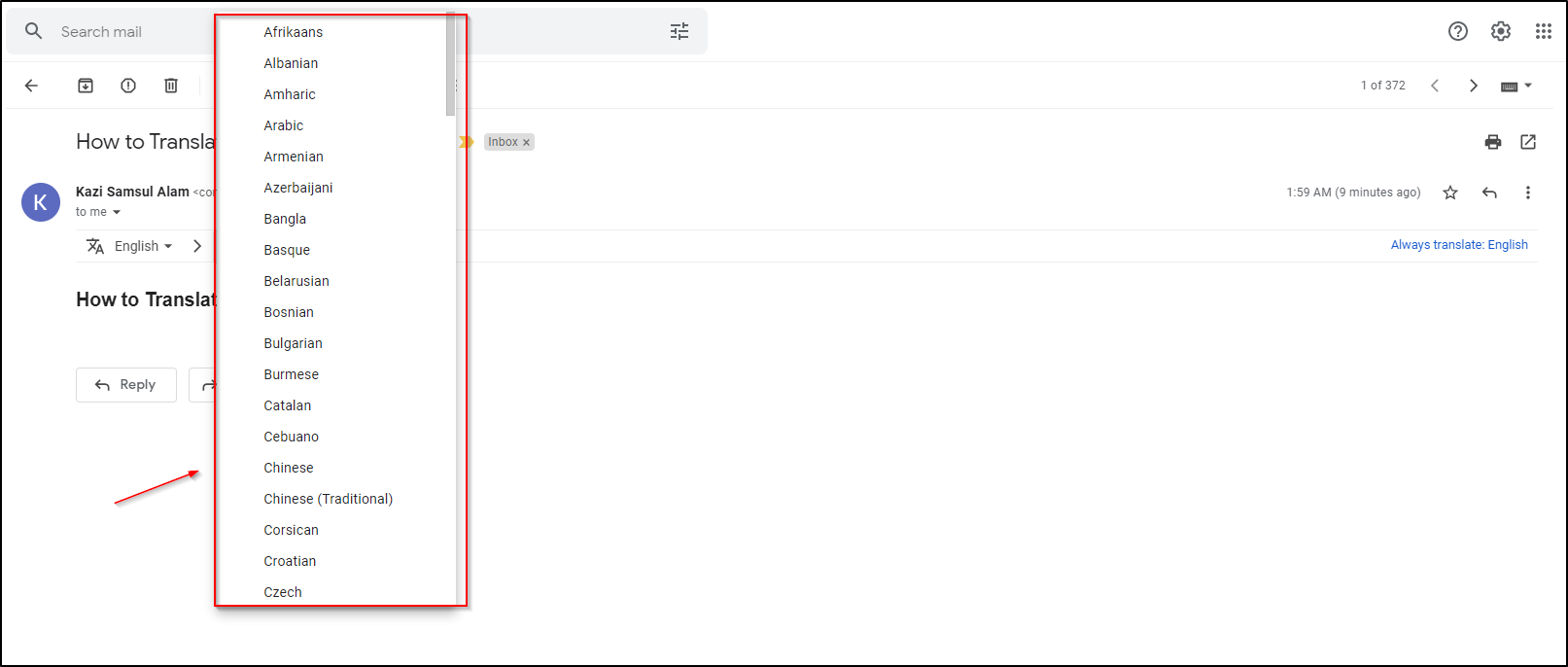
- Here I have selected the “French” Language.
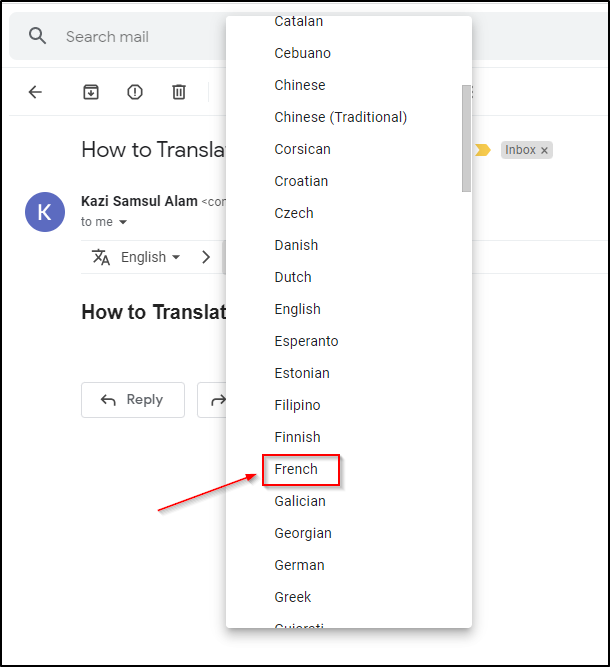
- Now your Email is translated into French.
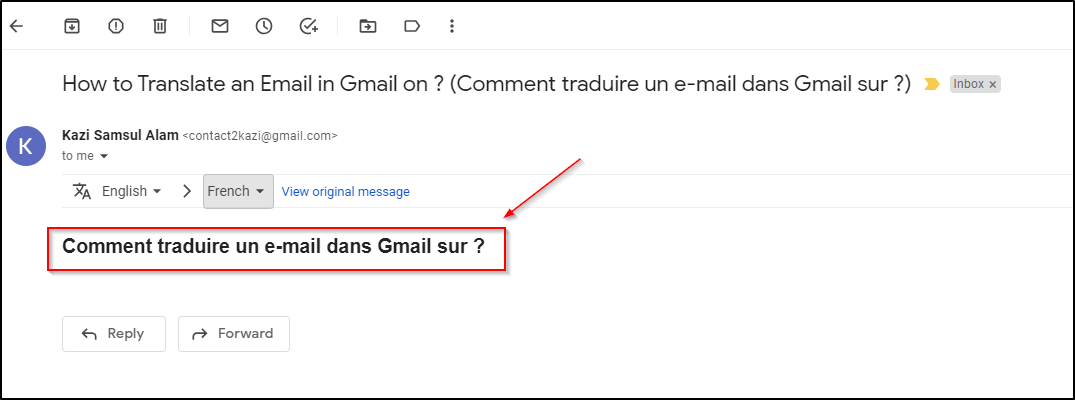
- If you want to view the original message just click on “View original message”
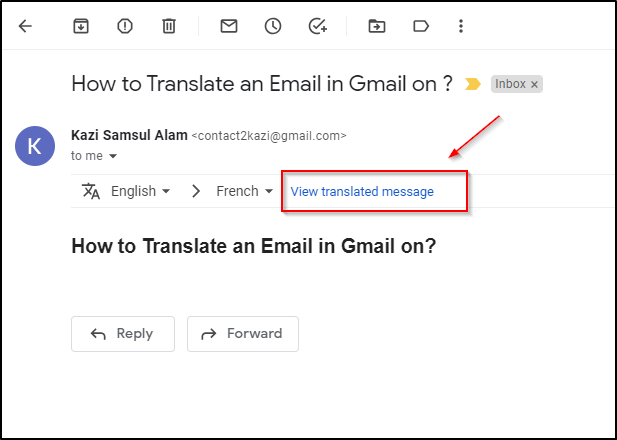
How to Translate an Email in Gmail on Android
Method One:
-
- Open the Settings app.
- Tap General management >Language & input>Language.
- You can move your language to the top of the list by dragging it.
Method Two:
The process of translating an email in Gmail on Android is fast and easy.
1. Open the email you want to translate.
2. Tap and hold the text you want to be translated.
4. Select your preferred language.
5. Tap “Translate” to translate the email.
How to Translate an Email in Gmail on iPhone or iPad
If you want to change the language of the Gmail app on your phone, it will require changing the device’s system language. When you do this, all applications that support multiple languages will be displayed in those languages rather than English by default.
Method One:
- Open the Settings app.
- Tap General>Language & Region>iPhone or iPad Language.
- Choose the language you prefer.
- Tap Done.
Method Two:
1. Open up the Gmail app on your iPhone or iPad.
2. Tap on the email message that you want to translate and then tap on the three dots icon at the top right side of the screen.
3. Tap on Translate in order to translate your email into another language.
Conclusion
Now, you know how to translate an email in Gmail. The next time you want to send an email translated into another language. We hope that this article has been helpful. Whether you’re translating emails in Gmail every day or simply want to brush up on your technical translation skills, these quick tips can help.
FAQs
##Can you translate an email in Gmail?
**Yes, you can translate an email in Gmail using Google Translate.
To do this, simply select the “Translate” option at the top of your Gmail window. Then, choose the language you want to translate from and the language you want to translate into. Google Translate will then automatically translate your message into another language.
##How do I translate an email into English?
You can use Google Translate to translate your email into English. Simply copy and paste the message into Google Translate, select English as the source language, and then click on “Translate.” You can then copy and paste the translated message into your email.
Hope this helps!
##How do I Translate an email on my phone?
To translate an email on your phone, you can use the Google Translate app.
The first thing you’ll want to do is open up your email and tap on the text that you want to translate.
Next, open up the Google Translate app by tapping on the icon with two squares and a triangle in it (it’s at the bottom of your home screen).
Once it’s open, press “Translate” in the top right corner of the screen.
Then choose whether or not you want to translate the whole message or just a portion of it—for this example, we’ll select “Translate Whole Message.”
Finally, select which language you’d like it translated into and hit “Translate.”









