All good things must come to an end, which is why I am writing this post about turning on pop-up notifications for Google Meets so you never miss your meetings again. Luckily, turning on Google Meets pop-ups is incredibly easy and only takes a few simple steps.
Meetings are a part of life. If you work in an office environment, you probably have at least one or two meetings per week. And if you’re a freelancer who doesn’t work in an office, you may still find yourself holding video calls with clients and other collaborators. The problem with video meetings is that often times they’re hard to keep track of—you could be busy working on something else, or perhaps your attention just drifts away from the conversation! Fortunately, there’s an easy way to stay focused on your upcoming meeting and never miss another one again: Google Meet’s pop-up notifications!
Why turning on pop-up notifications for google meets is important
-
- Turning on pop-up notifications for google meets is important because it helps you stay on top of your meetings and remember to join them.
- Pop-up notifications let you know when a meeting is about to start, so you have time to prepare yourself. They remind you of the details of an upcoming meeting, like who is joining or what time it begins—so that when someone sends chat messages or asks questions during the meeting, they won’t be lost on you.
- Pop-up notifications can help you remember when a meeting starts, but they won’t remind you to join. When you’re ready to join a meeting, click on the notification.
- When you click on the notification, you’ll be taken to the meeting. If you’re not ready to join yet, just close the notification. You can also snooze notifications for a specific amount of time—for example, if you’re busy with something else at that moment and don’t want to be interrupted by reminders about meetings.
- You can also choose whether to receive pop-up notifications about new meetings or only get email reminders. If you use Calendar, you’ll automatically be notified when there’s a meeting scheduled in your free/busy time.
How to turn on pop-up notifications for Google Meets
You can turn off pop-up notifications by following these steps:
- Click the three dots in the top right corner of your screen to open the menu
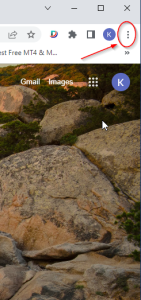
- Select “Settings.” This will open a new window with all of your Google Meets settings.
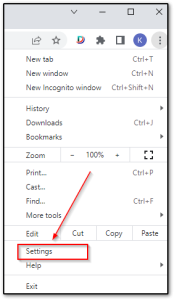
- Click Privacy and security
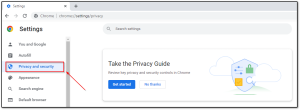
- Go to Site Settings under Privacy and security
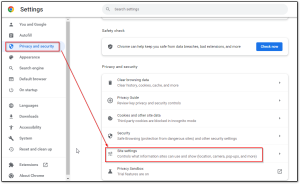
- Click Notifications
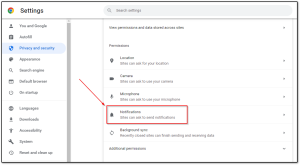
- Select the Meet and click More actions
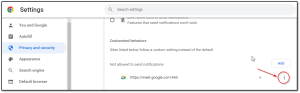
- Click Allow
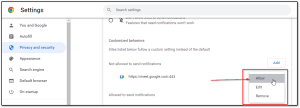
Refresh your browser to apply these new settings.
- Refresh your browser to apply these new settings.
- Make sure you have the latest version of Google Chrome installed.
With Google Meet’s pop-up notifications, you can stay on top of your video meetings and have a reminder that a meeting is about to start.
When you’re invited to a new Google Meet meeting, the app will show a notification on your device when it starts. If you don’t answer right away, the app will continue to remind you until you join or decline. You’ll also see an alert when someone sends an update in the middle of a meeting or makes changes to existing content during any part of the session (like sharing an image). To turn off these alerts:
- In Android: open Settings > Google > Google Meets > Notifications and tap ‘Turn On Pop-up Notifications?’
- In iOS: open Settings > Notifications > choose Apps & Notifications and select ‘Google Meet’ then toggle ‘Allow Notifications.’
So you want to turn on pop-up notifications for Google Meets. Not a problem. It’s easy! You can use this method to turn on or off pop-up notifications for any Google app that supports them, including Calendar, Keep, Gmail and others.
Conclusion
The pop-up notifications are a great way to stay on top of your meeting and never miss another one. It’s important to get these notifications turned on. Now, so you don’t have any problems later when it comes time for them to start automating. The Google Meet Chrome extension makes it easy for anyone to turn on pop-up notifications so they can be notified when someone joins or leaves their meeting, sends chat messages, or takes a poll vote. In addition, it also allows users who’ve missed an event in the past 24 hours to send them back out so they can participate again!









